| Toolbar
|
Located along the top of each of the dialog tabs,
the toolbar provides controls for viewing, navigating, printing and exporting
reports.
The controls from left to right are:
- Navigate
back/forward in history - Disabled
- Stop - Click to stop
regeneration of the reports.
- Refresh - Click to
refresh the results being displayed.
- First page - Click
to jump to the first page of the report. Enabled when
"Switch to print preview" is selected.
- Previous page -
Click to jump to the previous page in the report. Enabled when
"Switch to print preview" is selected.
- Next page - Click to
jump to the next page in the report. Enabled when
"Switch to print preview" is selected.
- Last page - Click to
jump to the last page of the report. Enabled when
"Switch to print preview" is selected.
- Page setup - Opens
the Page Setup dialog.
- Switch to print
preview / interactive view - Click to change the layout of the report. The
print preview allows you to view each printed page. It activates the navigation
buttons (first, previous, next, last page). The interactive view (default)
displays the reports in a single scrollable page.
- Print report -
Prints the report.
- Zoom - Selects a
zoom factor from the available drop down menu, or enter the custom percentage
zoom factor.
- Close document map -
Click to hide/unhide the table of contents (left panel).
- Save - Used to
export the report to the following formats:
- Acrobat (PDF)
file
- CSV (comma
delimited)
- Excel 97-2003
- TIFF file
- Web Archive
|
 Next/Previous
tab Next/Previous
tab
|
The next/previous tab icons appear on the Simulation
results dialog when it is resized, and the tabs do not all fit. Use the buttons
to move to the next tab or to return to the previous tab.
|
| Dialog tabs
|
The Simulation Results dialog is arranged in a
series of tabs. See the
"tab" topic links below for details.
|

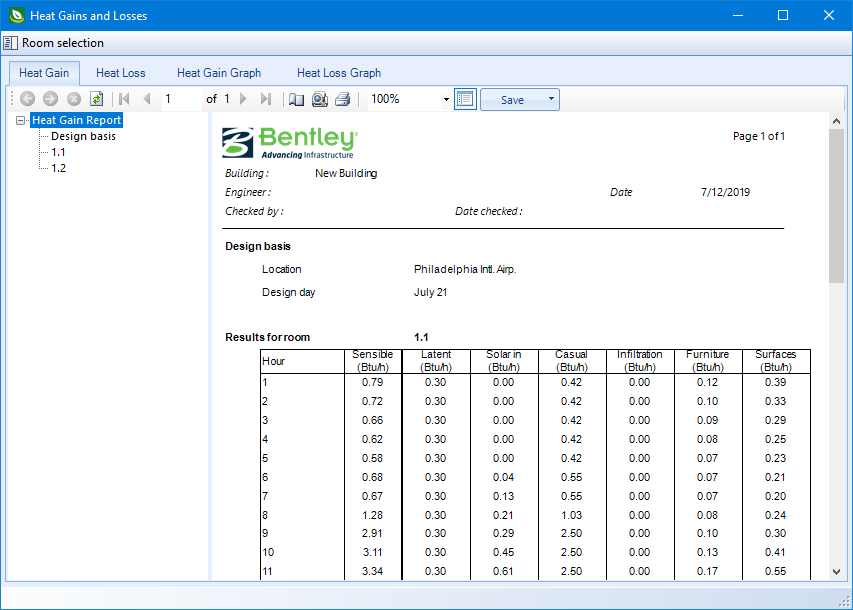
 Next/Previous
tab
Next/Previous
tab